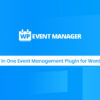- « Previous blog
-
Add ons
-
June 3, 2020
-
August 7, 2020
-
278
-
0
- Next blog »
WordPress Event Manager Plugin
Those who are not familiar with the WP Event Manager Plugin, let us introduce a little bit for them. If you are already aware of the WP Event Manager, or you are a great customer you can skip the introduction part. WP Event Manager Plugin offers you to host events information on your website. It comes with a lot of handy and useful tools and features that allow you to do event management with a few simple steps. WP Event Manager Documentation at Knowledge Base is provided at the official website, you can go through it or read our articles about the introduction to know more about it.
Google Maps Add-on
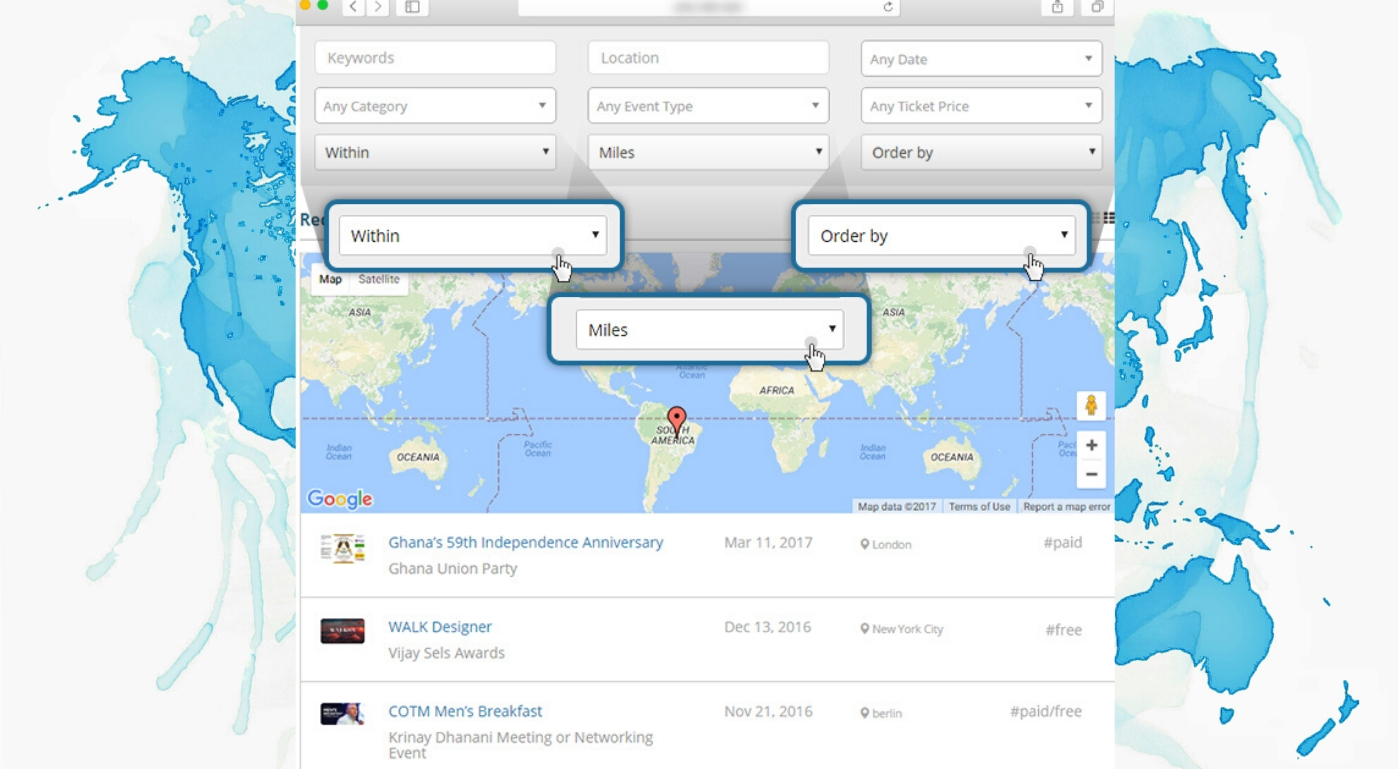
Among other useful add-ons, an important and a very handy add-on we are going to let you know is the Google Maps add-on that allows you to manage the search of events by locations. Using this add-on your visitors are able to perform a search of events by location. Now, the Google Maps add-on works perfectly using the Google Maps API and a beautiful interface designed by the WP Event Manager Plugin. Read below the main features that come with the Google Maps Add-on and how you can take advantage of this if you are among those who are managing events online on their website.
Packages
Before going in-depth, as the readers are more concerned about the price and packages before going to know the insights. At an official website of WP Event Manager Plugin, there are two packages available. One for personal use and other for developers. You can check the prices there with some discount promotions too. However, the features of the Google Maps add-on justify the cost that customers are paying. So, we recommend as go grab it after reading the below sections. In this article, we are going to explain to you the main features, a few general settings and how to install it on your WordPress.
Installation
There are two different ways to install Google Maps add-on, which are the automatic install and the manual installation process. For automatic installation, you need to search the WP Event Manager in a plugin search bar and you can install and activate it simply.
Automatic Install:
Go to WP Admin >> Plugins >> Add New >> Search WP Event Manager >> Install >> Activate.
Another easy process for installation is as you need to download the .zip file of the plugin. After getting the file you need to go to add a new plugin and there you will find an option to upload the file. All you need is to upload the file and click the activate button.
Go to WP Admin >> Plugins >> Add New >> Upload .zip file >> Activate.
For manual installation, you need to download the plugin and then upload it to the webserver through any FTP application. For that, you need to unzip the downloaded plugin file. Using the FTP application upload the files in a WordPress directory “/wp-content/plugins/”. After that just go to the WP admin panel and activate the plugin and you are good to go.
How to Set Google Maps API?
So you own a Google Console Account and from there you need to create an API key to integrate Google Maps with your plugin. Once you have created the API key copy it and insert it to the plugin using the admin panel. Simple steps are WP-Admin Panel >> Event listings >> Settings >> General >> Google API Key.
Now, before you start seeing the actual working of the Google Maps plugin you need to perform some more actions as recommended. Follow the simple steps. Google Console Account >> API and Services >> Dashboard >> Click on Enable APIs and Services >> Enable the APIs: Maps JavaScript API, Geocoding API, Geolocation API, Places API and after that, you are good to go.
General Features
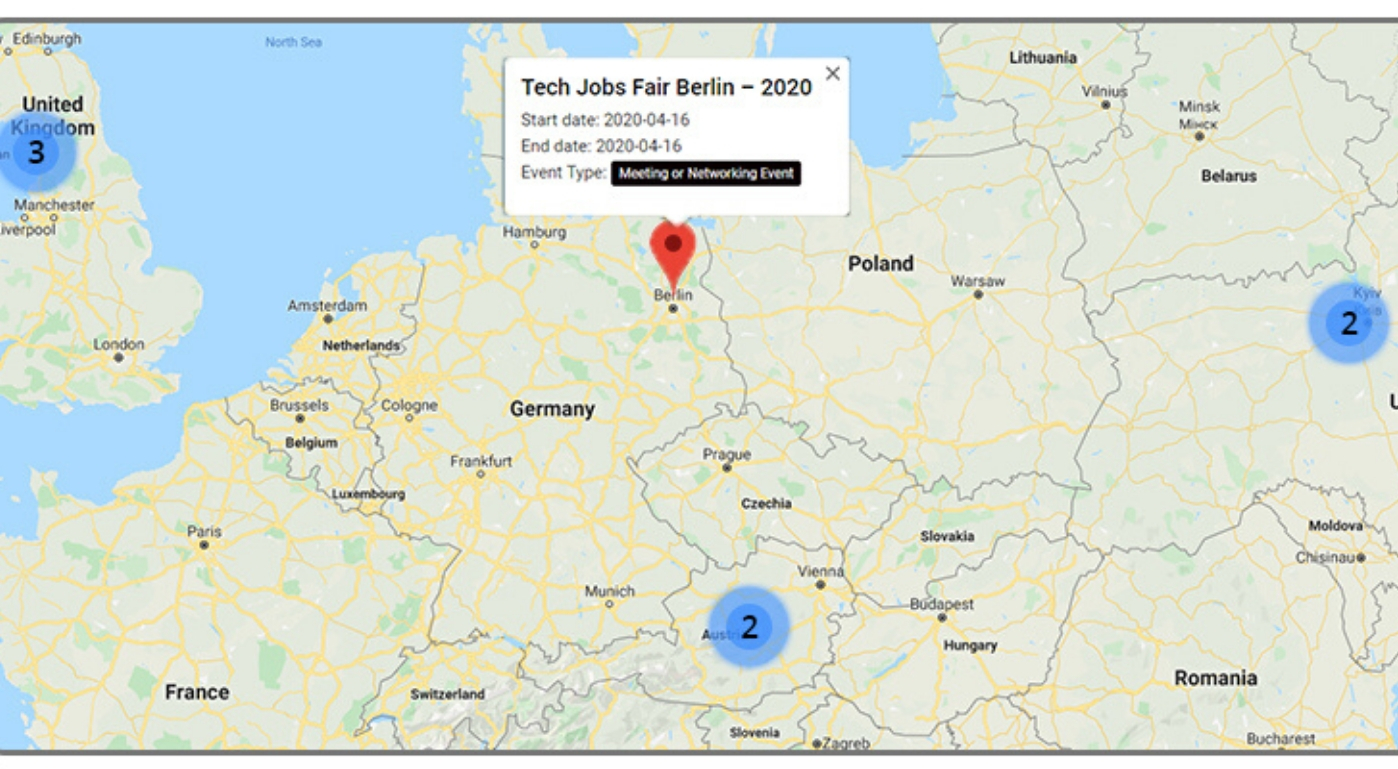
-
Google Maps Marker
Google maps marker makes the visualization more attractive and informative at the same time. Using Google maps marks the location of the event is represented on the map. Displaying information in a user-friendly manner is the main objective of this feature.
-
Google Maps Autocomplete
This is called somewhat an intelligence that gives the suggestion of the place or event while the client is typing in the search bar. This feature becomes very handy when the client is not familiar with the proper name of an event. By typing the starting guess, this feature will automatically show the suggestion related to that.
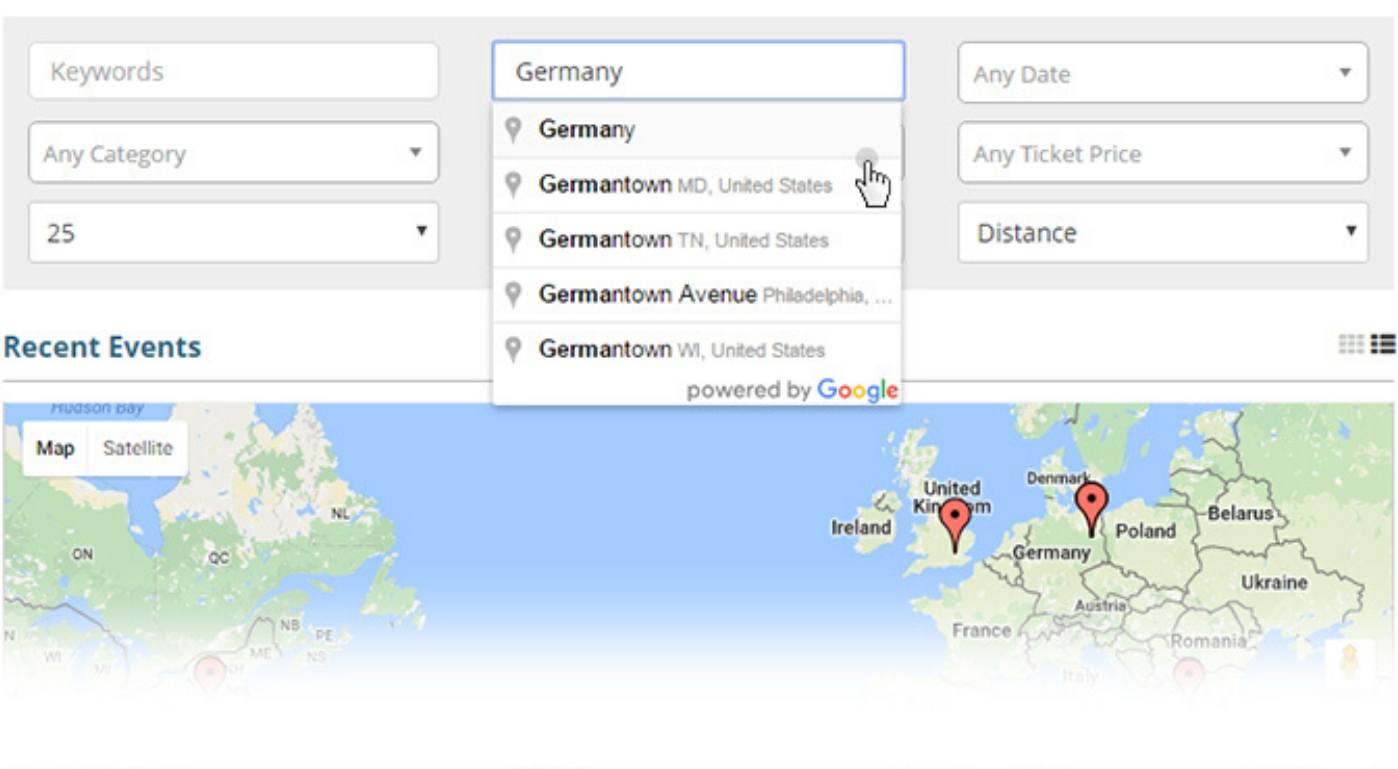
-
Location Filter
This feature can narrow down the search for the plugin. The client can search for an event in a particular area by using the location filter. The location filter allows the client to specify kilometers or miles within which the plugin should pop up the list of the event along with the location map marker.
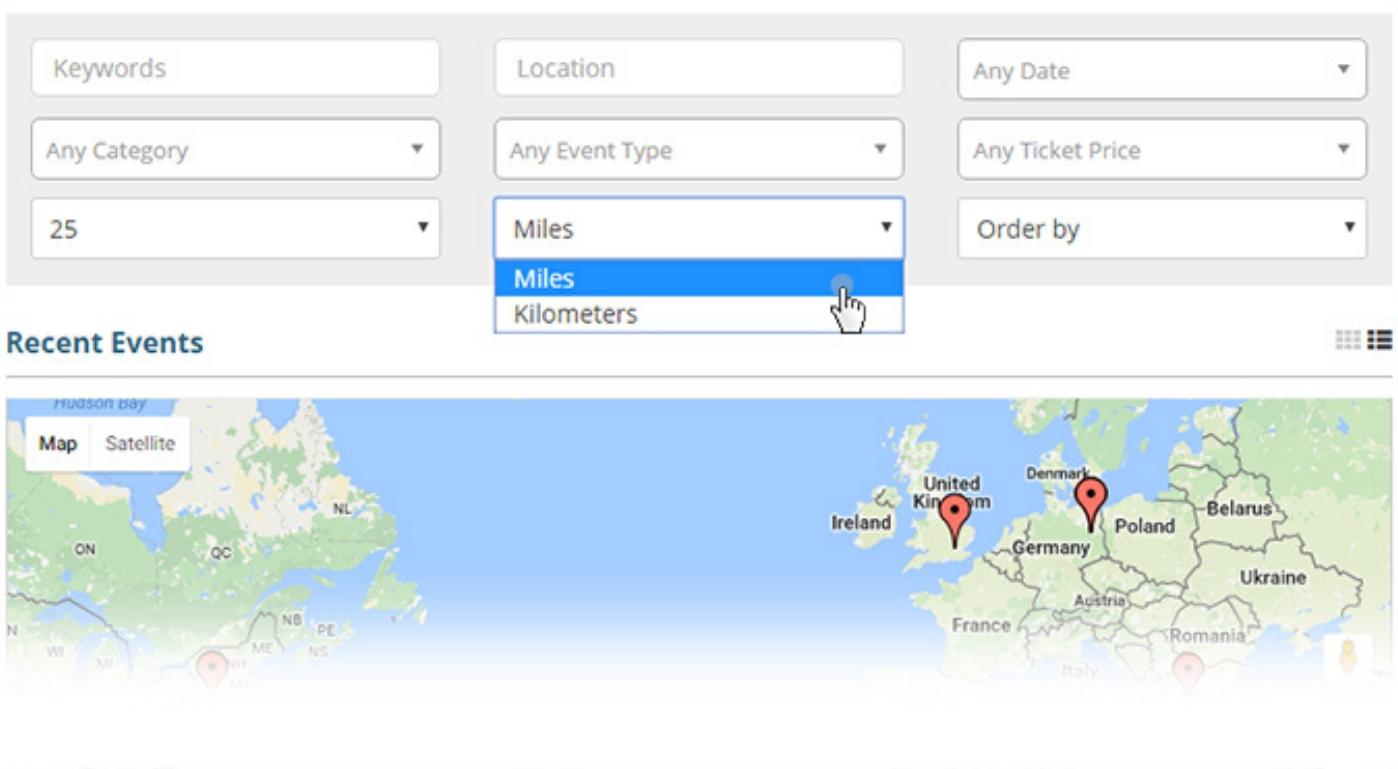
-
Developer Friendly
The plugin code is very user-friendly. If you have purchased a developer package you can enjoy this feature very much. As a developer, you can easily make changes as per your needs and it is very easy indeed because there are proper sections and sub-sections for each of the features.
What’s More?
-
Events Proximity Search
As explained above, using this feature the client can customize its search capacity to the particular area and location.
-
Proximity Search Query Based on Radius
Now, the clients can use the option to mention the area (radius) in which they want to get the information of the events.
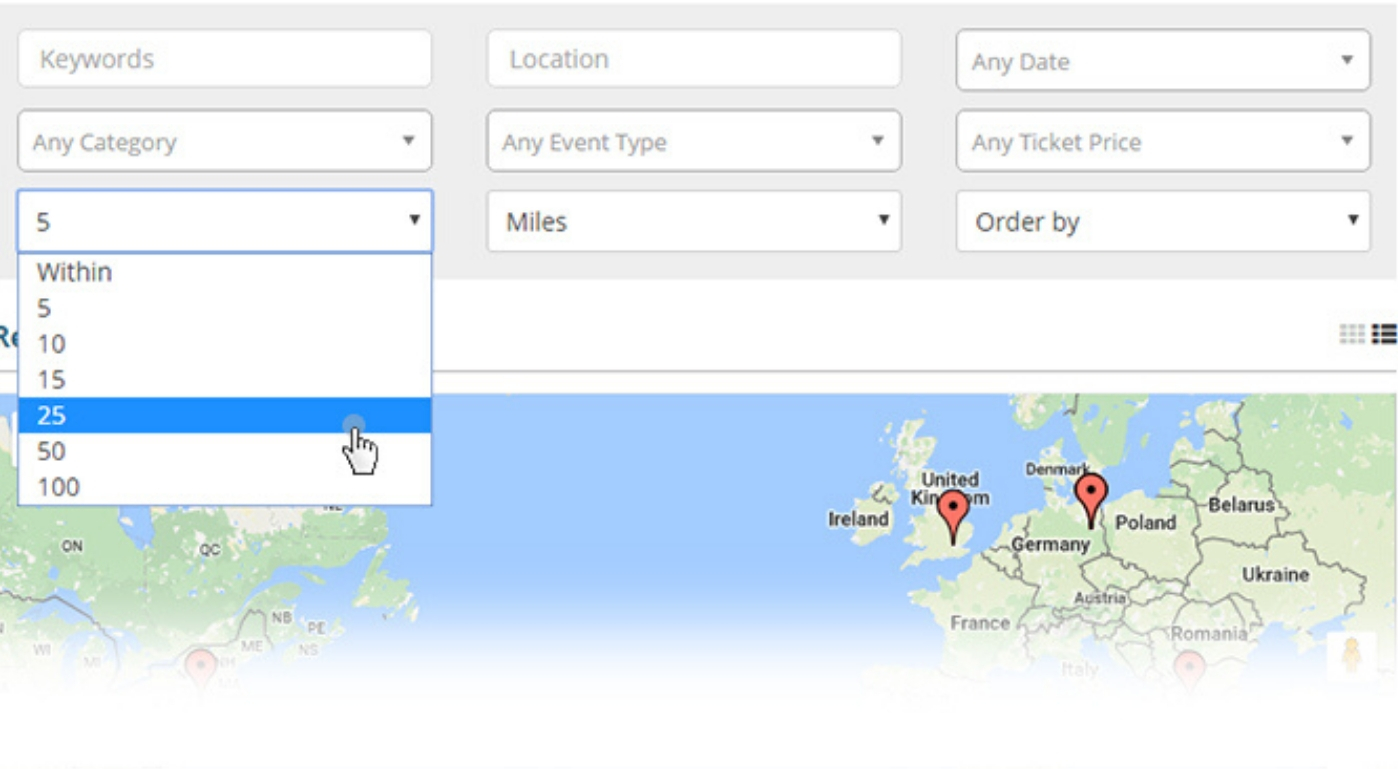
-
Distance Units available
There are two units available for the distance. Either you can search by Kilometers or miles. This becomes very handy while customizing your search space.
-
Results on Google Maps
Using the map marker, the plugin represents the information in a very understandable and easy fashion. Using the location marker of the events on the map provides an ease of understanding for the clients.
-
Sort-by availability
Along with other many customization options, the sort by option helps you to sort your search using the drop-down menu. Your search can be sorted by distance, featured, title, date, etc.
-
Google Address Autocomplete
Whenever in a search bar, you are going to enter any address the Google Maps will automatically give you the right suggestions. Now, this will help you when you don’t know the exact spellings of or the exact address.
-
Google Maps at Single Event Page
You can have two main features of this plugin. The first one is that you show a single page related to every event and on that page, you have a map that represents the location of the event. It means providing all the necessary information about the event along with the direction of the location where the visitor can attend the event.
-
All Events Map Shortcode
The other way around is to show all the events like the Google Maps marker on one map. This can provide an overview of the events that are going to be held at different locations. The plugin allows you to out shortcodes to show a map with all the events locations indicated on the map.
Ratings by the Users
As per the current users’ feedback, we conclude this little piece of information about the Google Maps Add-on. As a reader, you know the features, prices and you much be curious to know how the current users have experiences with this plugin. Well, feedback is very satisfying. People love to use the Google Maps Add-on as it brings a premium enhancement to your events management. Every website administrator wants to provide the best out of best to its visitors and clients. If you are hosting the events on your website. This is the right time to grab this add-on and let your visitors experience a much more user-friendly interface for information representation and ease of access to the information.