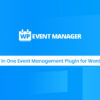- « Previous blog
-
WP Event Manager
-
June 6, 2020
-
October 2, 2020
-
395
-
0
- Next blog »
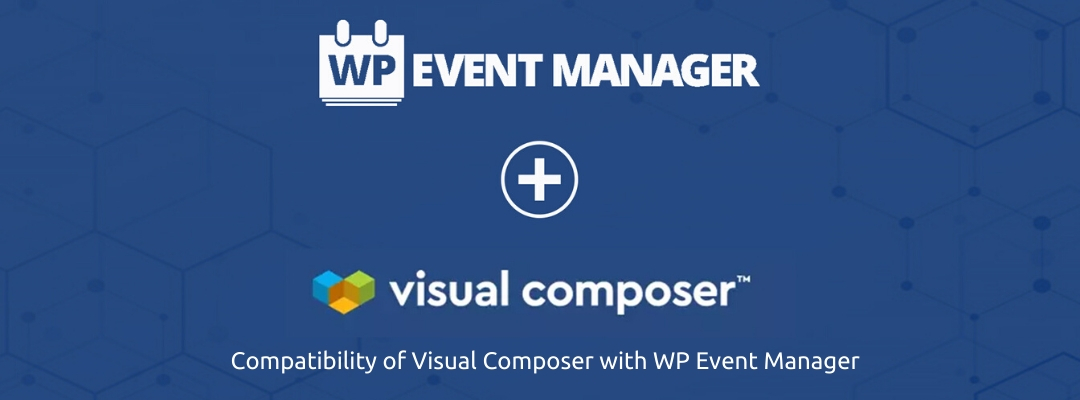
Let’s first talk about what an event website is and how useful it is in today’s world. Such a platform provides its users with a simple and efficient way to see what events are taking place around them and when. The events can range from anything like concerts to charity drives, all easily accessible in one place. A WP Event Manager Visual Composer integration can deliver good results in this regard. If you are wondering how WP-Event Manager Visual Composer work together, this article will help you.
A good event managing website is composed of several small components that together make up a usable product. One of the key components of every good event managers are:
- Calendar
- Ticket purchasing facility
- A good interface displaying all the events
A default WordPress event management website comes with a WordPress event theme and a lot of tools and you may not necessarily need to add more, but in order to make your business model work correctly, you should do detailed research about your needs and requirements. This will enable you to identify what you currently have and what’s missing from your website.
To make the process of creating a decent WordPress event management website easier, we will be using a tool called Visual Composer throughout our journey. Let’s now talk a bit about what this product is.
What is Visual Composer?
Visual composer replaces the default WordPress editor with a different layout that is much easier to use. The new layout is designed to feel more natural in a drag-and-drop environment and was created with the intent of making website creation an even simpler task than it already is. Since it is not pre-installed with WordPress, we will now discuss how to install Visual composer
The process of installing the composer will be like any other WordPress plugin. In order to download it, we will head to the official website (visualcomposer.com) and click on the Download section. Once that is taken care of, proceed to your WordPress Admin panel and go to the plugins section. Click on ‘Add new’ in the upper left corner and click ‘Upload Plugin’. Upload the recently downloaded file and when that’s done, WordPress will install it automatically. After that is taken care of, ‘Activate plugin’ will become visible and all you need to do to start Visual composer is to click that button.
What is Event Manager?
Earlier, we talked about what makes a WordPress event management website successful and we concluded that it all boils down to matching your requirements with the right tools that are available on the market. Those tools are also known as event managers.
Event managers can make or break the functionality of your website so it is very important to have a good amount of research on the current options you have available. From their functionality to the price, everything is important enough to be known. The issue that none of the tools are bad, you just need to know which one of the hundreds of event manager plugins that are out there is your best bet.
Your requirements may suggest that you need a middle-tier plugin. Settling for a lesser one can seriously hinder your business prospects and going all-out for the most expensive ones might not give you enough of a return to make it seem worthwhile. This is why good research about your requirements is crucial in choosing just the right thing.
WP Event Manager is one such WordPress event registration plugin that we can use. Its official description states that it is a lightweight, scalable and full-featured event management plugin and there really is no misleading statement here. WP Event Manager covers all those areas and is very user-friendly. This makes it one of the top-picked event managers of all time.
Shortcodes
Events manager shortcodesare a very elegant way of performing large and seemingly difficult tasks with minimal effort and almost no time is taken. Shortcodes can be used in conjunction with WP Event Manager and Visual composerto bring forth a very creative product that is fully usable for everyone.
Creating the final product
Now that we have covered all the components individually, we are going to work on combining all of them to create a usable product.
- Through the use of Visual Composer, we can simply add components into the page by following the path: WP-admin -> Visual Composer -> Getting Started
- From there, click on the ‘Create New Page’ button and you will then be able to see a ‘+’ button on your left.
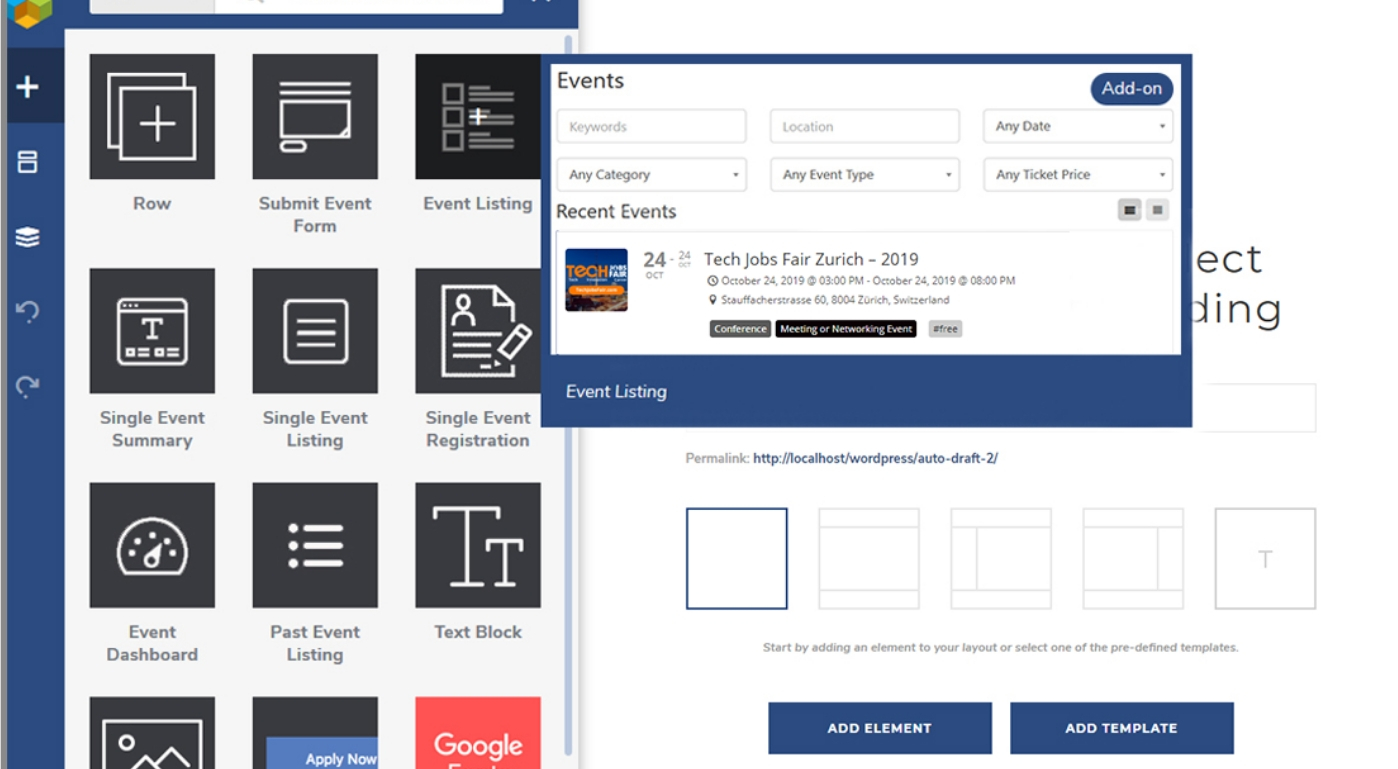
- Clicking that will open up a window that will show you available widgets that can be added to your page. The list that will pop up can be different depending on what kind of other installations you have made on your WordPress account.
- Once you click on any icon, a series of options will become visible to you. Those options are completely dependent on the type of widget you have selected.
- Fill in the fields by your own choice and then you are ready to publish your page.
- From here on, you will be able to add Shortcodes to components of your page to make customization and usability easier.
- As we have discussed above, it is super easy to use shortcodes in your pages and once you get familiar with them, the amount of personalization you can add is pretty much endless.
Some Examples of Using Shortcodes
We will now discuss a few of the shortcodes and what they do so that it is easier for you to get familiar with them.
Event Listing Shortcode
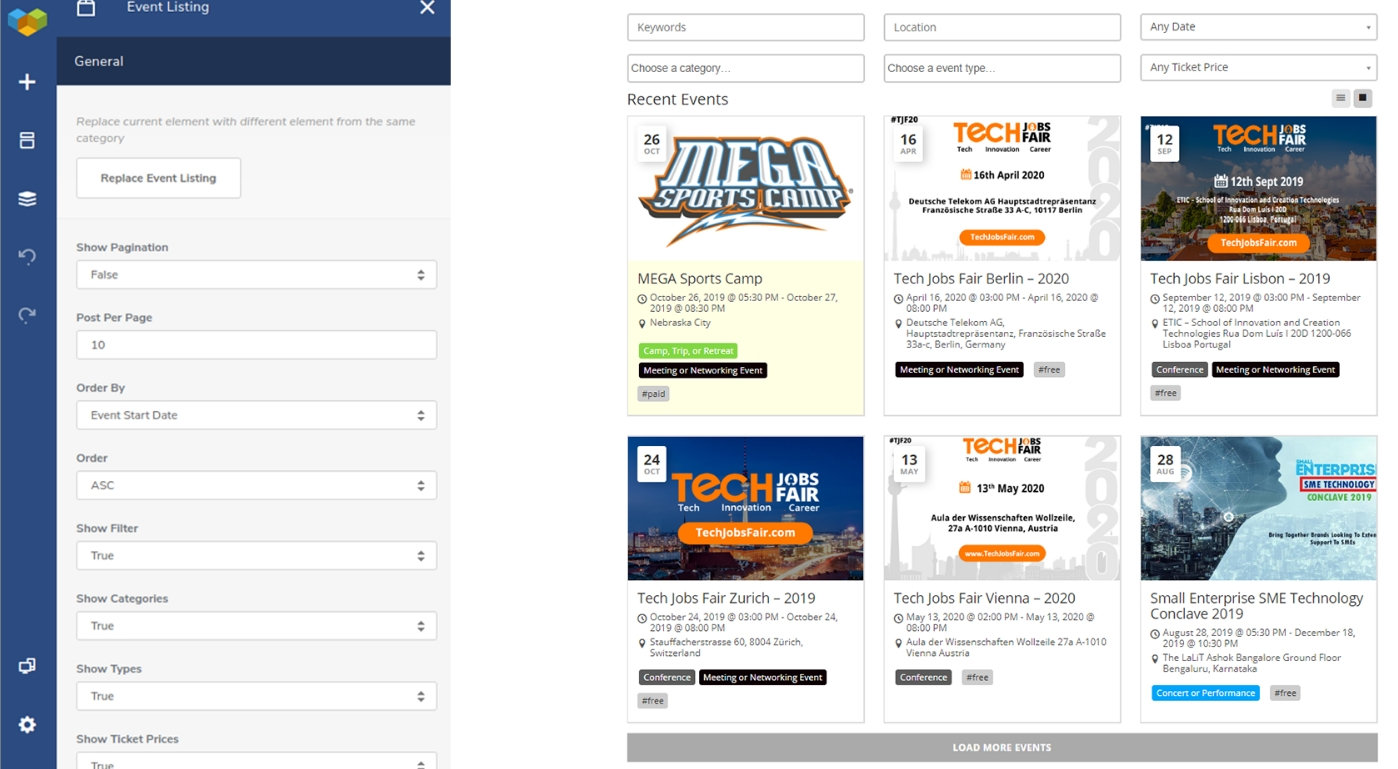
The first one is the ‘Event Listing’ shortcode. This snippet lets you view an entire list of events that have been added to the website. The actual code for this excellent widget is ‘[events]’.
Submit Event Shortcode
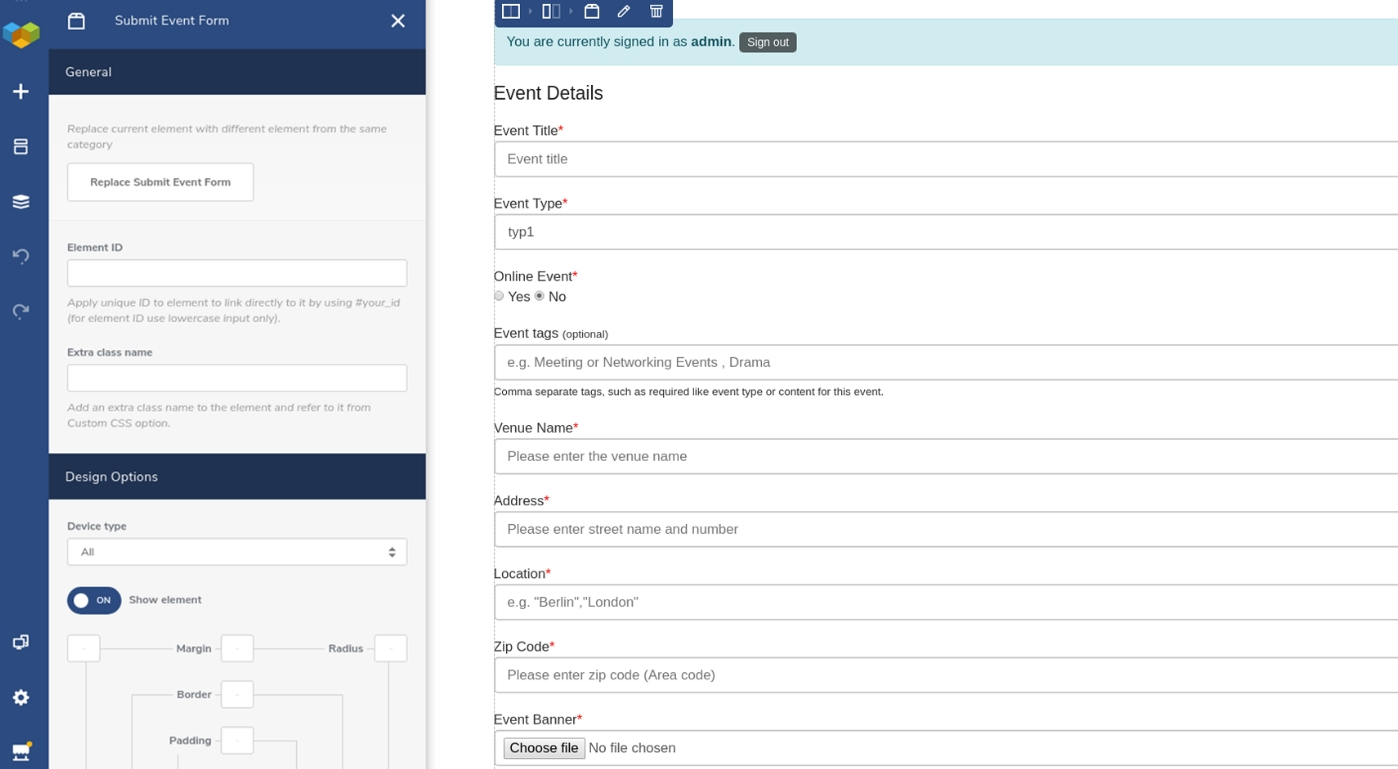
Moving on to the other items, the next shortcode in line is ‘Submit Event’. The good thing about shortcodes is that they are almost always very self-explanatory. This one is no exception and gives us a very clear idea of what this will do. A form will appear that will allow you to publish events by entering their details into the system. The code used here will be ‘[submit_event_form]’.
Event Shortcode
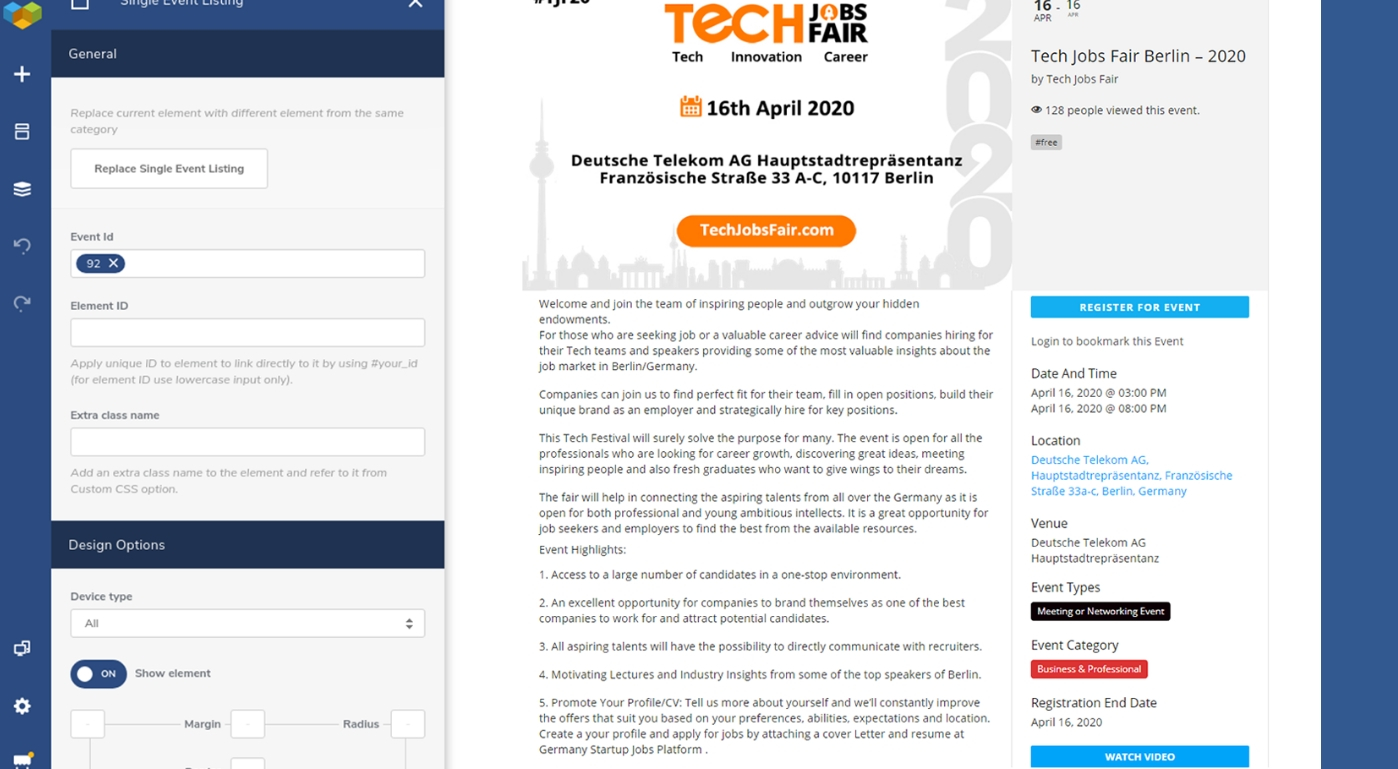
The last shortcode that we will be discussing is ‘Event’. As you may have guessed, this allows you to view a specific single event from the entire list available to you. You may be guessing, how do I grab a specific event? The answer is that in the shortcode, you can enter an ID for an event and that is it. The code along with the ID part looks like this: ‘[event id = “xxxx”]’.
What’s next?
From here, you can continue to explore more shortcodes and more event management plugins. Since WordPress is an open-source platform, there is really no limitation to what can be done in it and with Visual Composer, creating a WordPress event management website has never been easier. You can even try your hand at creating plugins and you never know, they might become a sensation of their own!