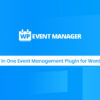- « Previous blog
-
Grow My Business
-
September 18, 2020
-
September 23, 2020
-
299
-
0
- Next blog »
Looking for a hand with the way to start with WordPress? It’s by far the most popular way to make an Event Listing Website, so you’ve definitely made a great decision. It powers more than 34.7% of all websites – and that number is only going up!
People love WordPress thanks to its flexibility and community. It’s free, open-source, and has tens of thousands of extensions that let you customize your site’s look and functionality without requiring any special technical knowledge.
But when you’re just getting started along with your first WordPress site, it will be tough to understand what you would like to try and do to get it up and running.
To help, we’re getting you to walk you through exactly the way to start with WordPress in six easy-to-follow steps.
Ready to begin? Let’s get you a working WordPress site!
Note: This guide is about how to get started with a self-hosted WordPress site powered by the free, open-source WordPress software found at WordPress.org. This is different from WordPress.com.
How to Get Started With WordPress: Step-by-Step Guide to Launch Event Listing Website
Below, I’ll take you through every step you need to take to launch your WordPress Event Listing Website in detail, but, before we get into the nitty-gritty, let’s take a high-level look so you know the basic process you’ll be following:
- Choose a domain name – Your domain name is your Event Listing Website’s permanent address on the Internet.
- Purchase web hosting – Web hosting is the ‘engine” that powers your WordPress site and makes it accessible to visitors around the world.
- Install WordPress – Most WordPress hosting companies give you convenient tools to install the free WordPress software.
- Pick your WordPress theme – Your WordPress theme controls how your website looks. It allows you to personalize your site without requiring any special knowledge.
- Install must-have WordPress plugins – While themes are about style, WordPress plugins are all about adding new functionality to your WordPress site.
- Add your content – You have some options for how you add your content.
Now, let’s go from first to the last everything in more detail.
STEP 1: CHOOSE YOUR DOMAIN NAME
Your domain name is your Event Listing website’s permanent address on the web — every website needs one so people can access it.
In addition to being your website’s address, your domain name also plays an important role in branding, so you’ll want to put some thought into getting it right.
So, what’s a good domain name? It depends…
If you’re building your personal portfolio website, you can use your own name. Or, if your business already has a name, you can use your business name.
Otherwise, you’ll need to do some brainstorming to come up with the perfect name, or you can use a domain name generator to jumpstart the process with some ideas.
The domain name is divided into two parts— the name itself (e.g. ‘wp-eventmanager‘) and the domain name extension (e.g. ‘.com’).
There are tons of different domain name extensions and, while ‘.com’ is the most popular, it’s becoming more and more acceptable to use a different extension.
The tricky thing, though, is that a specific domain name can only be owned by one person at a time. Once that domain is registered, nobody else can register it (unless that person lets the registration lapse). For example, you can’t go out and buy facebook.com.
For that reason, you can find that so many of the names you think of are already taken — you will test this with Domain Name Search. If that happens, you will either try a different extension (such as ‘.net’ instead of ‘.com’) or use a different name:
Once you find the ideal domain name, you need to register it via a domain name registrar.
There are so many quality domain registrars, but we recommend GoDaddy.
To purchase your domain name:
- Go to GoDaddy.com
- Enter your domain name
- Add to cart and check out.
STEP 2: PURCHASE WEB HOSTING
Make your Event Listing website accessible when someone searches about your business or visits your domain name, you must need web hosting.
With web hosting, you’re basically renting space on a web to control your Event Listing website.
You can find hosting at all price points – from a few bucks a month up into the hundreds of dollars a month.
When you’re just getting started with WordPress, it’s totally fine to settle on cheap WordPress hosting – you’ll always upgrade later as your site grows.
For cheap WordPress hosting that doesn’t skimp on quality or service, we recommend Kinsta (read our Kinsta review).
- To get started, go to Kinsta Site and choose your plan as per your need and complete the purchase process.
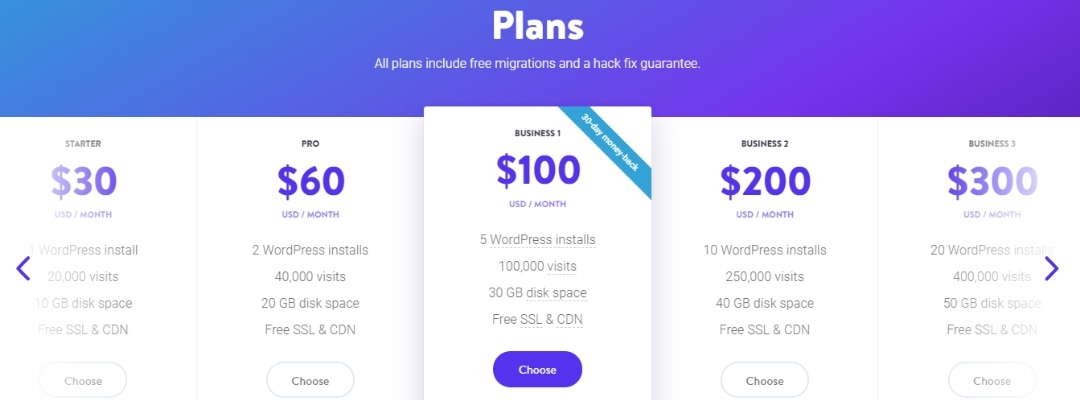
- Next login to the Kinsta account and add a new Kinsta site, go to your “Sites” list, and click Add Site in the upper right corner.
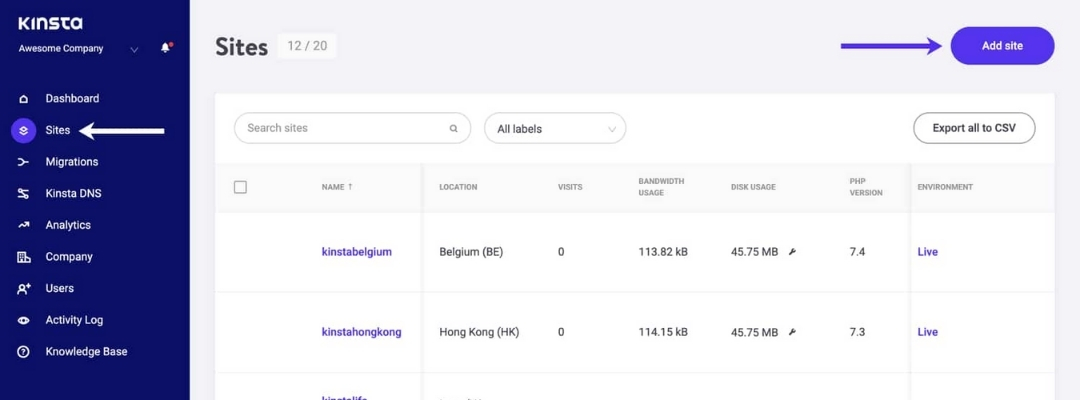
- Next, you’ll be prompted to select the type of site you want to create.
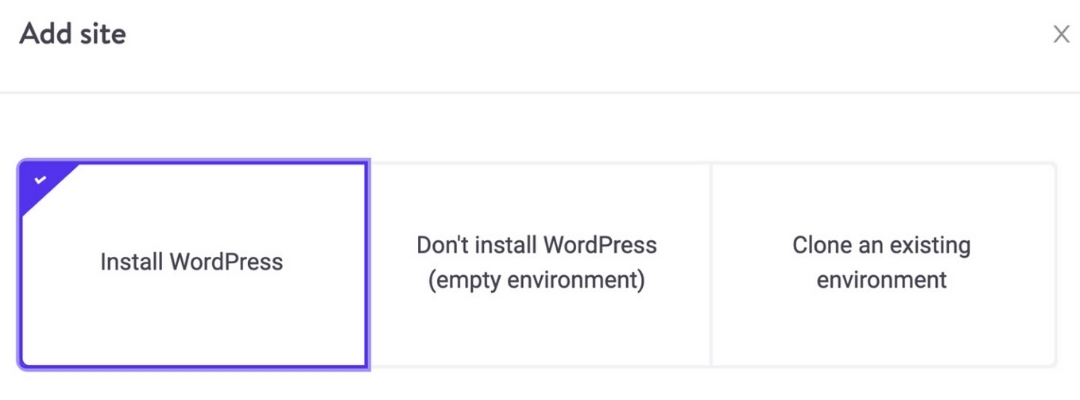
STEP 3: INSTALL WORDPRESS
The form for adding a replacement site with the “Install WordPress” option includes a variety of fields to customize your Event Listing site. Here is everything you wish to understand about them.
- Your Domain Name (optional)
- Name of Event Listing Site
- Location
- WordPress Site Title
- WordPress Admin Username
- WordPress Admin Password
- Select a Language
- Multisite Installation
If you have already got a domain, you’ll be able to add it during site creation. Otherwise, you’ll be able to always add a domain to your site in a while. If you don’t specify a custom domain when creating the site, it’ll be assigned a temporary kinsta.cloud domain automatically.
The name of the installation is going to be shown within the MyKinsta dashboard, it won’t be visible to your site’s visitors.
You can select a physical location for each of your sites. This is where your data is actually stored and served from. It supports 24 locations and recommends choosing a location closest to your user base as this will decrease latency, TTFB, and load times.
This allows you to set the site title for your WordPress site. It will be visible to your visitors during a number of places including the browser tab and a variety of other places depending on your theme. The site title will be changed in WordPress settings after site creation furthermore.
You can use this to login to your WordPress installation. You will be ready to add new users in a while. We recommend choosing something apart from “admin” for the username for optimum security.
You can use this password to log in to your installation. We automatically enforce strong passwords to protect users. You can use the “generate new password” option if you wish a brand new one.
Select the language you would like to use WordPress in. You don’t have to write content in the same language as your WordPress interface so feel free to choose your native tongue even if you are writing content in English.
Tick this box if you would like to create a WordPress Multisite installation. Once selected you’ll make a choice from Subdomain and Subdirectory installs.
STEP 4: CHOOSE YOUR WORDPRESS THEME
Your site’s theme controls the appearance of your business.
It’s a very important consideration because you wish your Event Listing website to appear professional and be easy to navigate.
You’ll also want it to match the purpose of your WordPress Event Listing website, which is why you’ll find a lot of ‘niche’ WordPress themes.
For example, if you’re creating an Event Listing website, you can find a dedicated Event Listing theme.
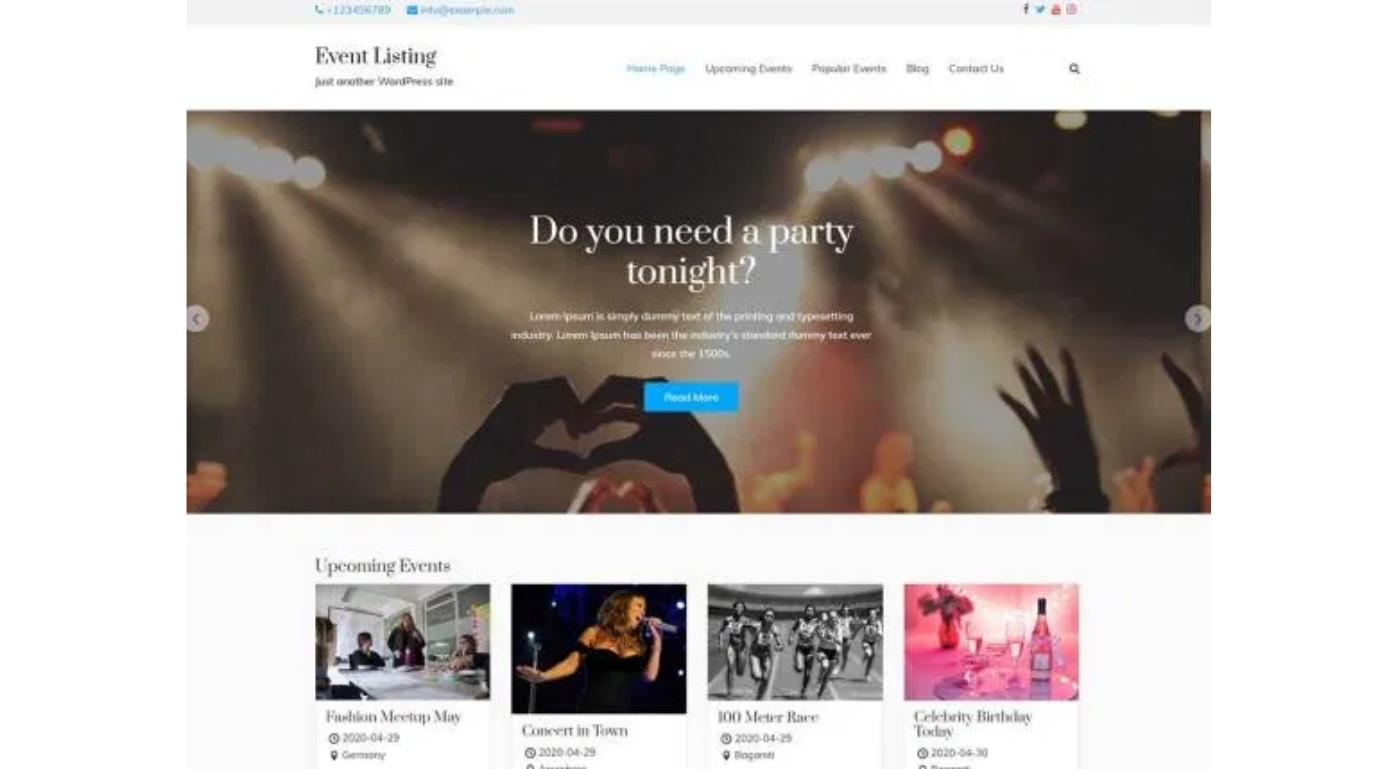
Once you pick the perfect WordPress theme, you can install it on your Event Listing website by going to Appearance → Themes → Add New or:
- Searching for the theme if it’s available for free at WordPress.org.
- Uploading a zip file if you purchased a premium theme.
- Once you’ve installed and activated the Event Listing Theme, theme developers let you further customize its looks using the WordPress Customizer.
- You can access the Customizer of your theme by going to Appearance → Customize. Then, you’ll be able to customize your theme using a simple interface and a real-time preview:
STEP 5: INSTALL MUST-HAVE WORDPRESS PLUGINS
While your theme controls your Event Listing website’s looks, WordPress plugins help you to add new functionality to your site.
Plugins can add small features, such as a contact form, or big features, such as turning your site into a fully functioning event management website.
Free -Download WP Event Manager
There are so many free and premium plugins available, Must-have plugins that every one WordPress site needs, regardless of what your site is about.
Backup plugin – It’s essential to regularly back up your site to keep your data safe. We recommend Backup And Restore or Ether Backup for the other option.
SEO plugin – A search engine optimization (SEO) plugin helps your Event Listing website to rank higher in Google for relevant queries. You can choose the Rank Math plugin for better results.
To install a WordPress plugin, Admin → Plugins → Add New:
- For a free plugin available at WordPress.org, you can search for it by name.
- For a premium plugin, like WP Event Manager, you can install it by uploading a zip file.
STEP 6: ADD YOUR CONTENT (HOMEPAGE, ABOUT, ETC.)
At this point, you’re finished with the basis of your Event Listing website. Now you should have the WordPress installed, your theme set up for a look, and a few plugins that will set your site up for success.
Now, you can start adding your content. A good quality spot to begin is your site’s main pages, such as your homepage, ‘about’ page, and so on.
Your first port of call should be the native WordPress Editor. You can access it by going to Pages → Add New.
Now Enjoy Your New WordPress Event Listing Website!
Congrats! If you’ve made it to this point, you should now have a working WordPress Event Listing website that’s customized to your needs.