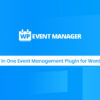- « Previous blog
-
Grow My Business
-
June 2, 2020
-
August 7, 2020
-
334
-
0
- Next blog »
While managing an eCommerce or an event website, you came across a lot of challenges and for every task you have to ping a developer to fix that for you. But this an old story. Using WordPress, all these can be done using a couple of plugins in WordPress. And you don’t need to invest in a developer at any stage. If you have docked on this page, you must be searching for a plugin to make a paid listing on your website. There are dozens of paid listing plugins available online, and you may get confused while choosing one.
Here we are going to speak about the Woocommerce Paid Listing plugin, made by the WP Event Manager- the only plugin that can manage your WordPress event website. You can also use this paid listing with the WP Event Manager plugin to manage your event. But you also need Woocommerce as an essential plugin to use WordPress paid listing plugin. The following are some of the significant features of the WordPress Paid listing plugin.
This is Why You need WordPress Paid Listing Plugin
So, you may be thinking that there are a lot of plugins out there, why should I choose only this one? Well, there are many reasons for that. Here is what you get with this paid listing plugin.
1. If you want to Sell Packages
This plugin is for you if you have some packages for your customers. They can easily purchase the package, and you can easily track that. Don’t know the power of making this package thing? Okay, let me tell you. For example, you are running a hotel. And you have to make the paid listing for the packages which includes the perks that the customer is going to get. This can be a mess even for a developer, but with the help of this plugin, you can execute that in a matter of minutes.
You can also make packages for your event website. For example, if you have organized different facilities for the attendees, you can create packages according to that, like the high ticket client can purchase the VIP package. It comes the Golden followed by the Diamond package. You can also elaborate on details of every plan in the package description so that your customers will know what they are purchasing. Isn’t that Powerful?
2. If you want to Add Unlimited Listings
You may be thinking that this is the essential feature why you listed it insignificant features. Well, the competitors are not giving this vital feature with the basic plan. You have to purchase that separately. So, this makes it a significant feature. You need multiple listing in all cases, whether it is hotel rooms listings or the packages for your next event. As you will use this plugin with the Woocommerce plugin, you will actually convert the woo commerce products in the form of packets.
3. Featured Event Package
You will be making dozens of packages for your users, but there must be a package that you want to be sold the most. Using this Paid listing plugin by WP Event Manager, you can do that. You can quickly put the most alluring package on the top of the listing, and you may call it Featured event package. So, with this plugin, you can get the maximum number of impressions. Thus can get the maximum number of leads. You will not get this feature with most of the paid listing out there.
4. Get Payments with Ease
Payment integration in the eCommerce store is a real task that sometimes can bother you a lot even if you are using WordPress and you have to hire a developer for making the changes. But you don’t have to install any separate plugin to receive payments. This paid listing plugin integrated with the Woocommerce plugin and you can receive payments using all the payment methods that you have activated and embedded with your Woocommerce plugin.
5. Easy to Set Up
WordPress has made it easy to create websites, but some plugins can get you entangled in their complicated setups. It is a myth that most of the complex plugins are difficult to set up, but this is not the crank, at least for this paid listing plugin. Anyone with a fundamental knowledge of WordPress can do that with ease. You can also read the below guide that how you can download and install the paid listing plugin.
How to install WordPress Paid listing plugin?
It is as simple to install as all other plugins. So, if you are new to WordPress, here is a simplified guide for you to install the plugin on your WordPress website. You can install the paid listing plugin in two ways, you can install it directly from the WordPress (Automatic Installation), or you can install it manually using the FTP tool. Let’s discuss the first method as it is the best method.
Follow the steps:
- Purchase Woocommerce Paid Listing plugin from here.
- Download the purchased plugin from your account (https://staging-wpeventmanager.temp312.kinsta.cloud/my-account/).
- After downloading the .zip file of the plugin, go to WP-admin >> Plugins >> Add New.
- Upload .zip file using the “Choose File” button and click on the “Install Now” button.
- You will get the Plugin install successfully page, click on the “Activate Plugin” link.
- At last, insert the license key and enjoy the plugin! 🙂
Click here to read the complete guide of the plugin installation with screenshots.
Click here to watch the plugin installation video.
In the following guide, you will get to know that how you can use the paid listing plugin from scratch.
How to Use the WordPress Paid listing to Monetize Your Site
It is as simple as drag and drop, but you should be aware of the basics of WordPress and how it works. But if you don’t, no need to worry, read this, and you can do any modifications to your paid listings on your website. Let’s get started.
First of all, you have to make the listing.
1. Create Packages
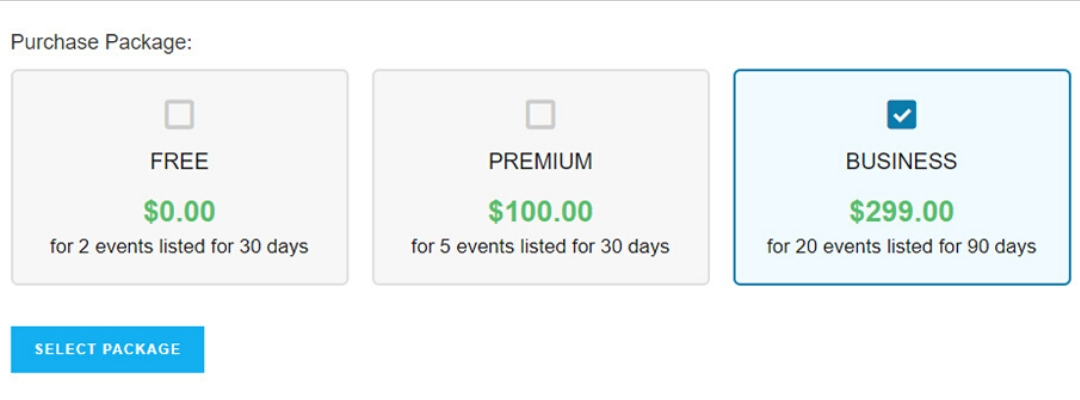
It is as simple as adding a product on your Woocommerce plugin. All you have to do is to add the Event package instead. You can change the product to the Event package from the top of the product data page. On the product data page, you can edit a couple of other things too, like event listing number, time and the nature of listing- featured or not. So, you can do it all from a single page.
On this page, you can add two prices, the price that you want to show as the regular price and the other one as a sale price. You can also schedule the sale price if you are marketing for a specific day. The event limit is the limit that you want to set for the user for that particular package. The Event listing duration is the time for which the event will be published on your website. The last option is the featured listing, the user’s events that will buy the featured listing will be published on as a different styled and sticky on your website.
2. Submit the Event
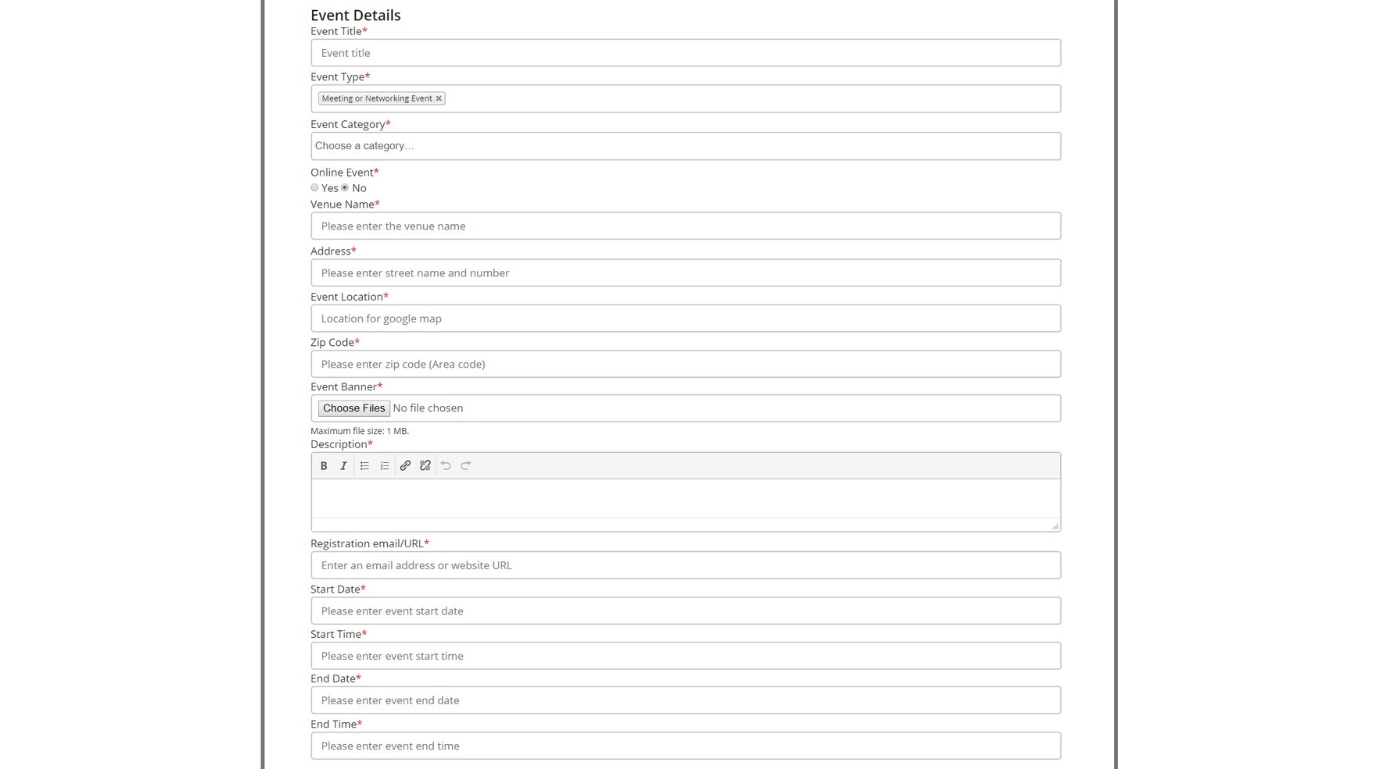
This plugin is very user-friendly and does not have any hidden cost and feature to trick the user. When the user comes to post an event on your WordPress website, he will see the packages set upped by you. So, his event listing will be displayed according to the package he has selected. Once the user passes the package select page, he has to pay according to the package on the next page. Again, he can use all the payment methods that you have integrated into your Woocommerce plugin.
3. User’s Package Details
Users can see all their purchased packages right in their dashboard. Once they log in to their account, they can see their purchased packages on the My account page. Here the user can see the details only, and there is no option to edit or cancel the listing after the payment.
4. Choosing a Package- after adding the details
Users may forget to select the package detail, or if you want to add a user’s listing manually, you can do that using this plugin. For that, follow the steps.
- Login to your WordPress admin dashboard.
- Click on the Event listing, and you can find this option on the left.
- Then click on the settings in the menu of the event listing.
- Navigate to Event submissions in the settings. Click on that.
- Here you can add or edit the event detail.
- Save the changes and you are done.
Conclusion
If you want to add a Paid listing to your website, you may need hardcore developers. But with WordPress, you can do almost all the tweaks with your website without coding. For the paid listing, you have to invest a little bit out of your pocket, so if you are going to spend, why not on the best plugin out there. The WP Event Manager has made the perfect plugin for paid listing on your WordPress website. Read the full guide and see if this is helpful for you or not.